Matt Cutts, who works at Google, gives three good tips on how to use Gmail with greater efficiency in his blog.
1. Set up sorting rules so that there are no mailings and discussion sheets in the Inbox folder. In principle, it is logical. Cluttered Inbox creates a feeling of discomfort for me personally :) Although I must admit that this advice is obvious, I can't imagine how you can not sort mailings.
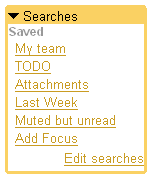 2. Use "Persistent Search". This advice is suitable for users of the Mozilla Firefox browser. You will need to install the Greasemonkey extension and the Saved Searches script (you can install the script without fear, it was created by Mihai Parparita, a Google engineer). After installing the script, log in to Gmail. You will see the updated sidebar pictured on the right. "Imagine that you work for a company Example.com in a team of three people," writes Matt — Alice, Bob and Carol. This search will find emails that are in the Inbox and come from any of these employees:
2. Use "Persistent Search". This advice is suitable for users of the Mozilla Firefox browser. You will need to install the Greasemonkey extension and the Saved Searches script (you can install the script without fear, it was created by Mihai Parparita, a Google engineer). After installing the script, log in to Gmail. You will see the updated sidebar pictured on the right. "Imagine that you work for a company Example.com in a team of three people," writes Matt — Alice, Bob and Carol. This search will find emails that are in the Inbox and come from any of these employees:
to:me AND label:inbox AND (from:[email protected] OR from:[email protected] OR from:[email protected])
You can write this rule in a more concise and elegant form:
to:me AND label:inbox AND (from:(alice|bob|carol)@example.com)
To add a new permanent search, click on the Edit searches link. Here's what you'll see (the picture is clickable):
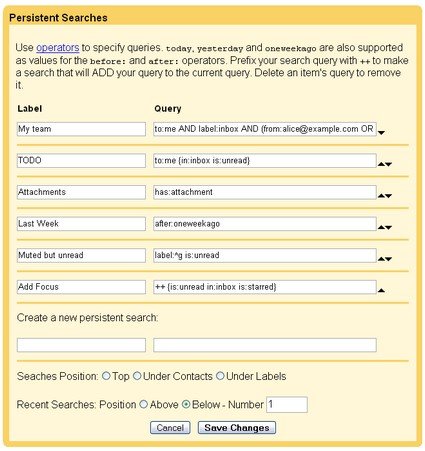
Label is the name of a new permanent search, Query is a search query (the example was given above). Note that you can determine the position of the permanent search link.
Create a permanent search for emails from employees, family members, etc. I use a constant search for "Emails for a certain period" and "Emails with attachments".
3. Matt Cutts' latest advice concerns the separation of internal corporate and external mail. Imagine that you receive messages from your colleagues in the company Example.com and mail from other recipients to one mailbox. Do you want to separate any external email (the one that is not from your colleagues example.com ). It is necessary to act like this. Create a new filter. In the From field, specify -example.com , click Next Step and create a label outside. After creating the filter and label, you will be able to execute queries like: “to:me AND -label:outside AND label:inbox". Now you will be able to "switch" between internal and external email.