Most current versions of popular operating systems already have a basic set of drivers for basic PC parts. After installing the OS on the computer, the video card will function immediately, but most likely in a limited mode.
For the full operation of the graphics chip with the maximum possible performance for it, you will need software from the manufacturer of a specific model. In macOS computers, the hardware is immediately ready for use after purchase. Updates are added automatically, they can be checked in the "System Settings" → "Software Update" section. But for builds on Windows and Linux, you will have to install the latest driver versions yourself.
First, determine which video card is installed in the system, if you did not assemble the computer or forgot the model name. This instruction will help you. Then proceed to the next step — it is described below for different devices.
1. Go to Nvidia's official website in the "Download drivers" section.
2. In the search settings, select the type, series and family of the video card, as well as the version of the operating system. Drivers for Windows, Linux and FreeBSD are available for download.
3. The latest drivers are available in two types — Game Ready and Studio. The first option is designed for games, and the second is optimized for professional applications for video editing, animation and photos, as well as working with graphics. Choose the appropriate version for your tasks.
4. Click the "Search" button. The download page of the driver you need opens, where its version and release date are indicated, as well as a detailed description of fixes and improvements.
5. Click on the "Download" icon. After downloading, run driver installation and follow the instructions in the menu.
6. Restart the system.
1. Go to AMD official website in the Downloads section & Support → Drivers.
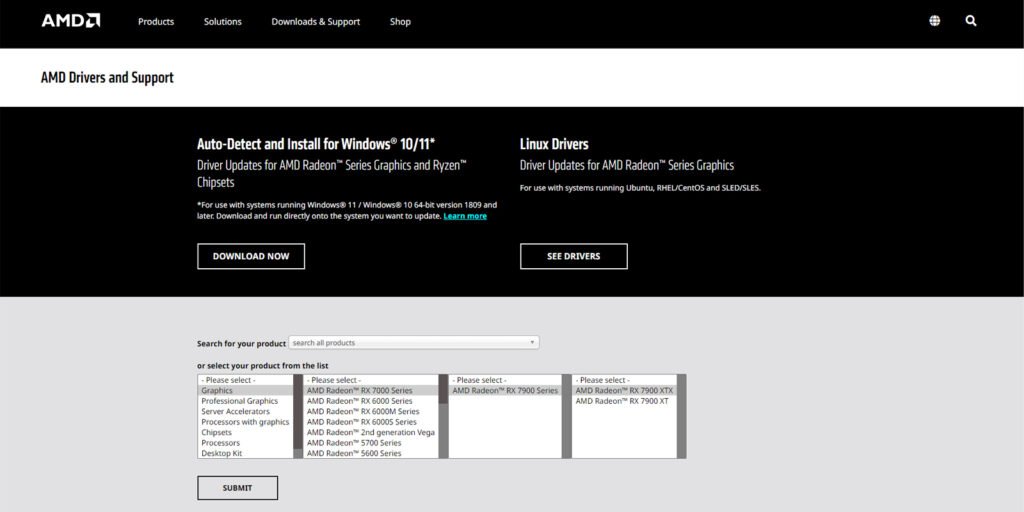
2. To search from the list, select Graphics, and then the series, model and specific modification of the video card. Click Submit.
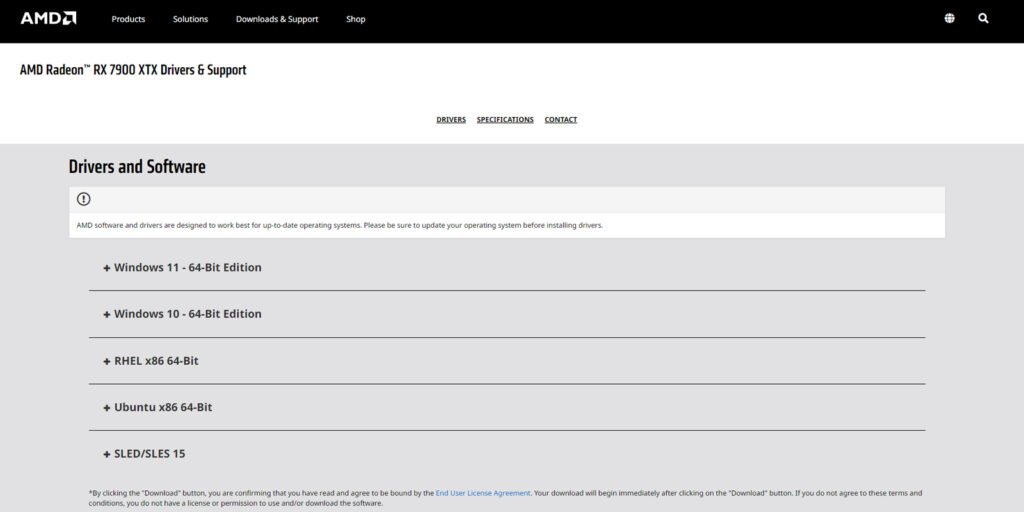
3. The site will redirect you to a page where you can select the driver version for a specific video card. Windows software and several Linux distributions are available for download .
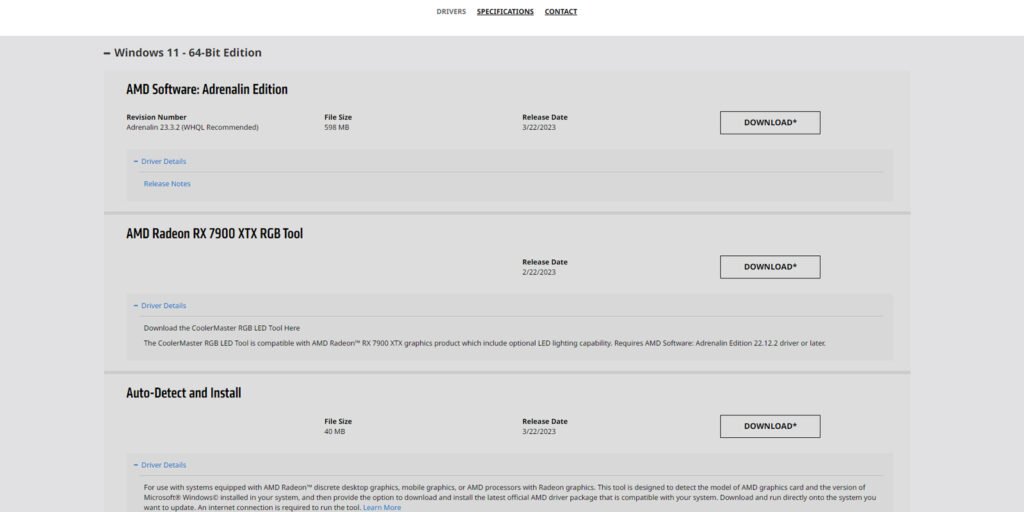
4. From the listed versions, select the AMD Software you need: Adrenalin Edition or Radeon Software for Linux. Click the Download button.
5. After downloading the program to your computer, run the installation and follow the instructions in the menu.
6. Restart the system.
1. Go to Intel's official website in the "Support" section.

2. To download the driver for Windows, you first need to install the Intel Driver application & Support Assistant. It works through the browser. But Intel Graphics software for Linux is installed immediately with the system in the kernel — you will not have to use an additional utility.
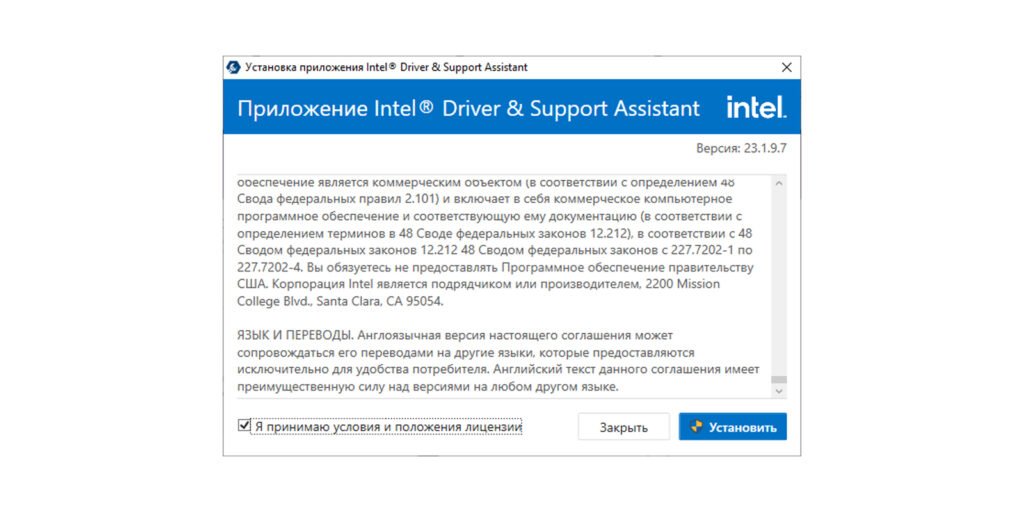
3. Click the "Download Now" button. Run the installation of the downloaded application and restart the system after completion.
4. Open the Intel Driver program & Support Assistant. It will automatically detect the characteristics of your computer and display the drivers available for download on the page that opens in the browser.
5. Select the appropriate driver for your Intel graphics chip in the "Available Updates" section. Click the "Download all updates" button.
6. Restart the system after installing the driver.