Spotify announced a complete shutdown in Russia. Its users can switch to other music services, for example to "Yandex.Music". We tell you how to transfer your tracks there.
More recently, Yandex has launched its music transfer tool, available directly from the Yandex.Music application. This is the simplest and most convenient option.
In the application, open the "Collection", click on the gear to go to the settings and select "Import Media library".
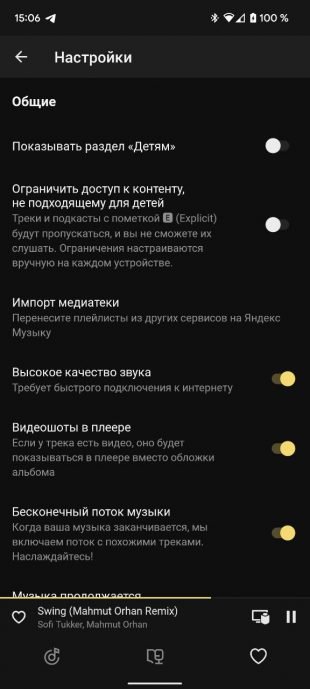

Next, select Spotify (the application must be installed on your smartphone), log in and confirm the action. The music will be transferred automatically, including playlists. This may take some time.
This is one of the most well-known third-party resources for transferring online music. It does not require registration and partially supports the Russian language.
Click "Download from your account" if you plan to transfer all or some of the music. You can also insert a link only to the desired playlist from Spotify.
In the first case, the service will automatically select all your favorite tracks, albums and playlists.
At the stage of selecting the target platform, TuneMyMusic will offer the Yandex Music option, but then it will ask for the login and password from the service, which is clearly unsafe. In addition, such a transfer works with errors and is limited to only 500 tracks.
In order not to risk your data, select a simple export to a TXT file and then click the transfer button.
After these actions, the service will save a list of all your tracks on your PC in a text file format. Next, its contents need to be copied to a special field on the import page "Yandex.Music". You can also download the entire TXT file there.
After clicking the "Find" button, Yandex will display all the tracks in the list, well, or those that it can find at home. All that remains is to save everything into one playlist.
This special Telegram bot works on a similar principle, extracting a list of your compositions and automatically inserting it into the Yandex import field.
Launch bot and select "Transfer Music". Next, specify Spotify and click on the "Log in" link. After providing access to the service, "Convenient Musicbot" will offer you to choose to transfer all tracks or individual playlists.
In the next step, you need to select the target service — Yandex.Music. A link to the resulting playlist will appear in the chat.
Clicking on the link will take you to the import page where all your tracks have already been found. You can immediately save them to a playlist.
Soundiiz is a powerful and functional playlist converter with Yandex.Music support. It works only after authorization in each service that you want to use. Simply put, you will have to enter your username and password from Yandex ID.
In the free version, you can only transfer individual playlists one by one, where there are no more than 200 tracks. At the same time, everything works almost perfectly, unlike TuneMyMusic. The service recognizes the playlist in Spotify and independently creates the same in Yandex.Music.
If you are ready to use Soundiiz, then open its website and connect the necessary services. Next, click Transfer, select Playlists, specify Spotify as the source and select a playlist.
Soundiiz will offer to change its name and description, as well as remove duplicate compositions. After clicking Save Configuration, the track list will open. If there are more than 200 of them, then some will have to be excluded.
After clicking Confirm, you will have to select "Yandex.Music" and the transfer process will be started. You won't have to do anything else — the playlist will already be created in Yandex.
After all the manipulations, you can deny Soundiiz access to your accounts: