Animated screensavers with bird's-eye views of landscapes are well known to Apple TV owners. In macOS Sonoma, such photos are desktop wallpapers, but as soon as you lock the Mac, the wallpaper comes to life and turns into a screensaver. After unlocking, the screensaver is displayed on the desktop for a couple more seconds, and then smoothly freezes and the last frame becomes a static background so as not to distract from work. It looks just amazing.
Traditionally, Apple has also added more than 20 new desktop images.
Inspired by the iPad lock screen, the macOS Sonoma lockscreen looks much fresher and more concise: only the date and time are displayed from the information, all the rest of the space is given over to dynamic wallpapers. They smoothly start moving and just as seamlessly turn back into an ordinary picture.
Widgets can now be placed directly on the desktop — choose any place. They are automatically aligned on the grid or "wrapped" with icons when there are other elements nearby. And when you switch to an active application, all widgets become monochrome and merge with the wallpaper as much as possible so as not to distract you.
Also, now you are not limited to the built—in widget gallery and can add items from iPhone or other devices - the corresponding offers will appear automatically. This will allow you to view the necessary information without installing additional programs on your Mac.
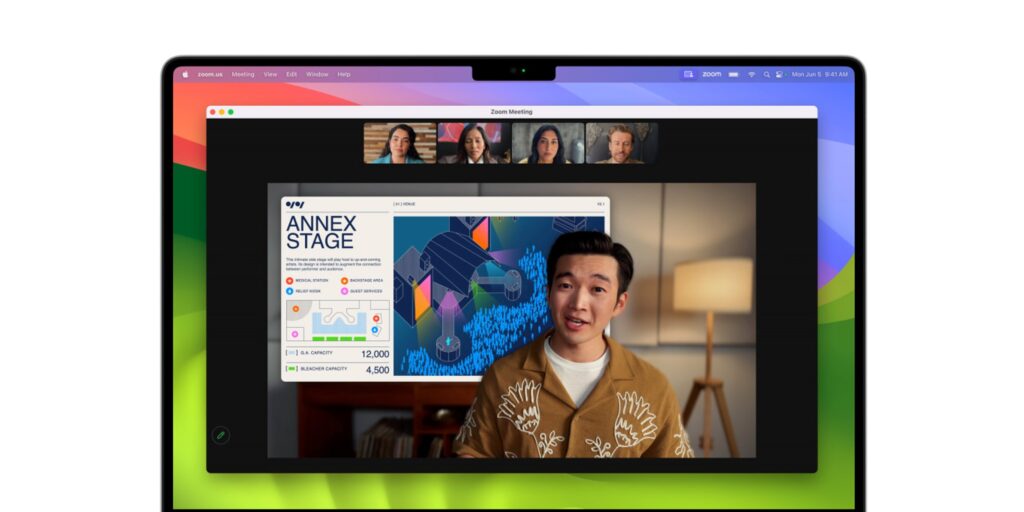
The new feature will allow you to overlay the screen broadcast on the camera image or vice versa during conferences in FaceTime, Zoom and other applications. Machine learning is used for this, so this combination is only available on Mac with Apple Silicon.
You can select a separate window instead of the entire desktop for broadcasting. In addition to showing the screen and webcam video, a third layer is also available ‑ the graphics you selected in the background.
Another feature that the participants of the video meeting will appreciate is the reactions in the form of confetti, balloons, fireworks or hearts on the screen. The option is activated by clicking on the corresponding button, and on Macs with Apple processors — even using hand gestures.

In a special game mode, macOS Sonoma automatically allocates processor and graphics chip resources in such a way as to ensure maximum performance when running games. Additionally, the system optimizes wireless interfaces, reducing signal latency on connected gamepads and headphones.
Along with this, macOS now supports the DirectX 12 API in virtual machines, so you can play AAA titles, for example, Parallels Desktop.
If you used to use two browsers to separate surfing for work and personal purposes or for different projects, now Safari can easily handle this. Thanks to the profiles feature, you can create separate spaces in the settings with your bookmarks, history, passwords and extensions that do not overlap in any way. It will also be useful if you need to use multiple accounts on the same social network or website.
Pages opened in incognito mode in Safari are now even more private. If you don't accidentally close them, then no one will be able to see the contents, because you need to enter the administrator password to do this. In addition, macOS Sonoma blocks all advertising trackers in private tabs, increasing your anonymity and security.
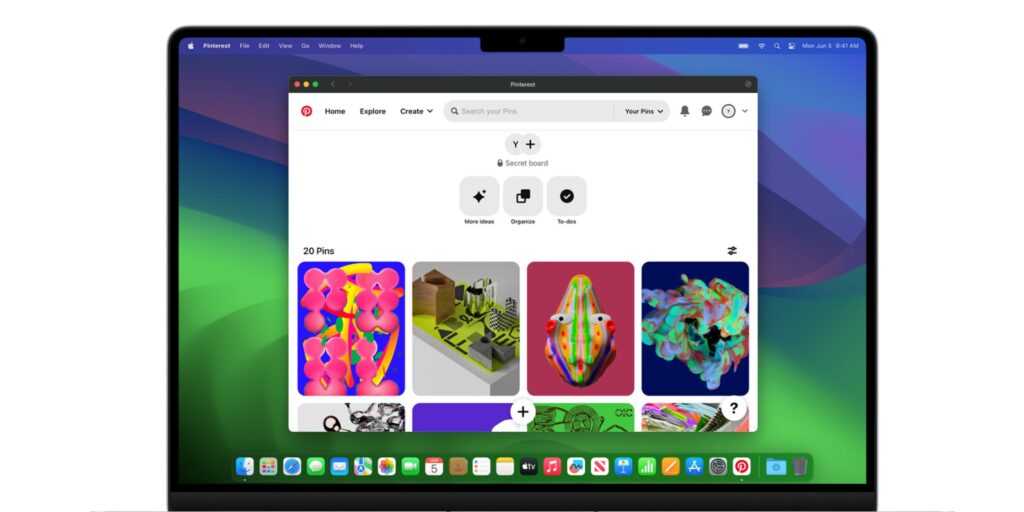
Any page opened in Safari can be turned into an application by going to the menu "File" → "Add to Dock". After that, the site will behave like a full-fledged program and work separately from the browser. The icon will appear not only in the dock, but also in Launchpad, and the web application will be displayed in Mission Control and Stage Manager.
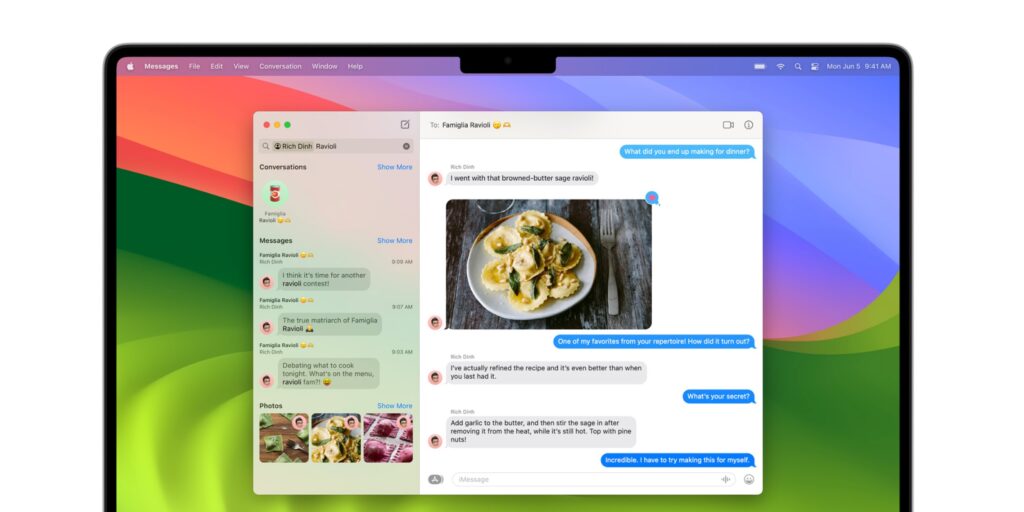
The desktop version of Messages has an advanced search for selected chats and words, as well as a response function for a specific message, which is activated by swiping to the right.
Users have access to more stickers and the ability to create new ones from emojis or objects in the photo, which will be automatically cut out by clicking.
The standard "Browsing" in macOS Sonoma has learned to recognize input fields, and now you do not need to use third-party applications to fill out forms or scanned documents. You can enter data either manually or automatically using the information stored in the Contacts.
In addition, you can now attach PDF documents to notes in the built‑in Notes app and work with them right there.
To insert, press Command + K and enter the first letters of the note name or the site URL. You can also simply put two "more" characters in a row (>>).
One of the subtle but significantly improving user experience changes was the easier switching of AirPods from mobile gadgets to Mac and vice versa. Now it happens much faster, and if music is playing in the headphones, then it does not even stop.
And one more small but useful innovation. Whenever you place the cursor in any input field or text area, or switch the language, an indicator with the name of the current keyboard layout is displayed for a couple of seconds. This reminds you of the language you are currently typing in and eliminates errors.