Users of Reddit and forum Apple tech support complain that with the upgrade to macOS Ventura, computers started spamming notifications "Background objects added" from different applications.
The worst thing is that such notifications do not disappear after a while, but remain on the screen, and they need to be closed manually.
This can be caused by objects from the "Open at Login" section, and applications with objects running in the background. Even if you prohibit working in the background, notifications can still appear. So, they are displayed when the user:
Lifehacker confirmed such a problem on one of the MacBooks. In this particular case, we are talking about spam notifications from one application, but some users receive a bunch of notifications from different programs at once.
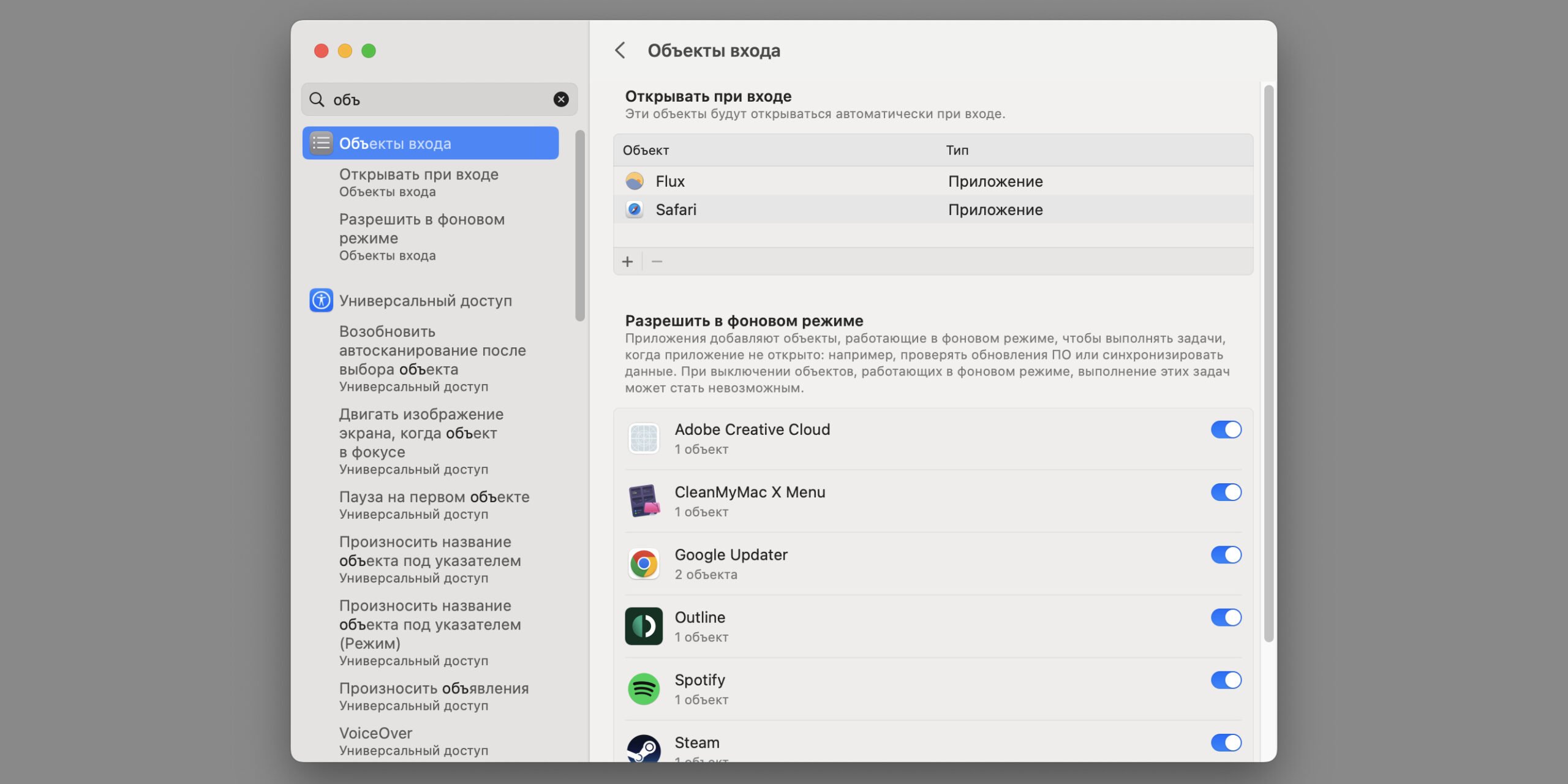
This method is not recommended for most users. The files that cause this problem are often also necessary for the correct operation of the program. At best, the application will simply restore them at the next launch and notifications will continue, at worst, it will stop working altogether.
However, there is one situation where the benefits clearly outweigh: if notifications come from applications that you have deleted for a long time, but there are still residual files on the disk. To remove them:
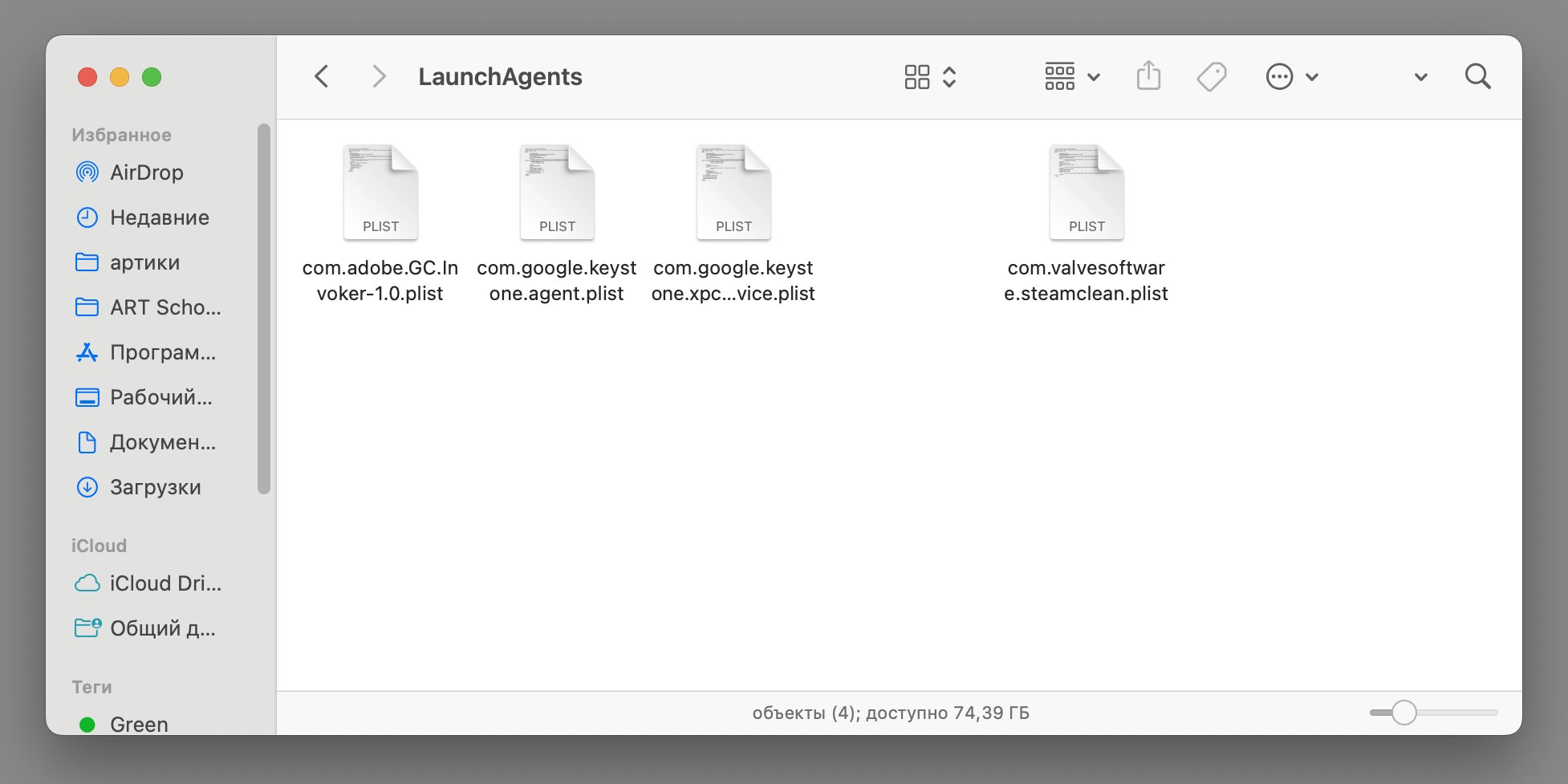
After that, restart your computer or open the "Login Objects" to check if everything worked.
For the first time this problem was noticed back in the macOS Ventura beta. In the current build 13.2.1, which was released on February 13, notifications are still not fixed, so affected users will have to wait for the next updates.