Despite all the disadvantages, Windows provides many opportunities to make your life easier. We are trying to show you such opportunities, and, strange as it may seem, some of them can be used in a new way, like the Portfolio, for example. And today we would like to tell you about the method of saving your time, which you always have at hand.
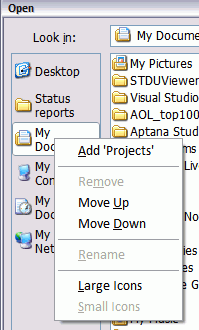
If you consider the standard dialog for opening/saving a file from Microsoft Office 2007, you will see a panel with quick access folders on the left. It is logical that Microsoft has finally given us the opportunity to add folders of our choice to this list. To do this, go to the folder that interests us, select it and right-click on the panel with quick access folders, then selecting the appropriate command. It's simple. To perform the same action in Office 2003, you need to use the Tools button located at the bottom left of the dialog.
The folder you added most likely ended up at the very bottom of the list, in order to move it up, you need to right-click on it and select the appropriate command.
We can recommend regularly analyzing the list and excluding from it those folders whose relevance has dropped.