Well-known developer Lauren Brichter has made a whole website dedicated to the pressing problem with Google Chrome on macOS. When his 16-inch MacBook Pro started behaving suspiciously slowly, he decided to check out what the problem was. In active processes, a WindowServer was found (the part of macOS responsible for the interaction of programs and the monitor), using about 80% of the CPU, which is incredibly much (usually does not exceed 10%).
As it turned out, when installing Google Chrome, it loads the Keystone module, which is responsible for auto-updates. And it is he who at times significantly loads the Mac, even if you haven't opened Chrome for years — and disguises himself as a WindowServer.
When Brichter removed all Chrome components from the MacBook Pro, including Keystone, the laptop started working as new, and there were no more problems with it. Then he remembered that he had encountered a similar problem with the 2015 iMac — then even a complete reset of the device to factory settings did not help. Because he habitually installed Chrome every time he set up the computer again! Now, after 5 years, this problem has been solved by completely deleting the browser.
He was so annoyed by this situation that he paid $ 5 for a domain for a one-page site, where he told his story and offered instructions on how to get rid of Chrome forever.
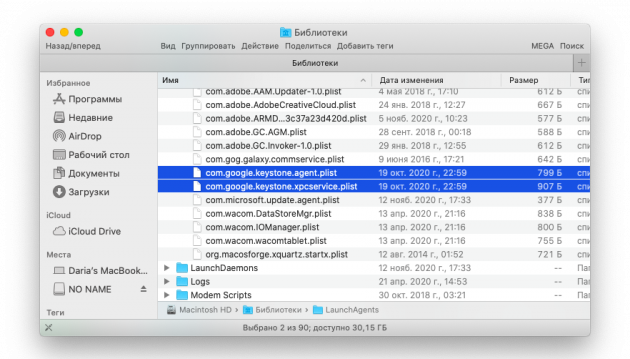
/Library.LaunchAgents, LaunchDaemons, Application Support, Caches, Preferences.com.google... or com.google.keystone...~/Library.LaunchAgents, Application Support, Caches, Preferences.com.google... or com.google.keystone...Ready!