If you work in a corporate environment, then you are almost certainly connected to Microsoft Outlook. And if you don't work, you could choose it on your own: despite the fact that the program is quite "heavy", its organization capabilities cannot be overestimated. But today I would like to talk about just one aspect – fast planning using color.
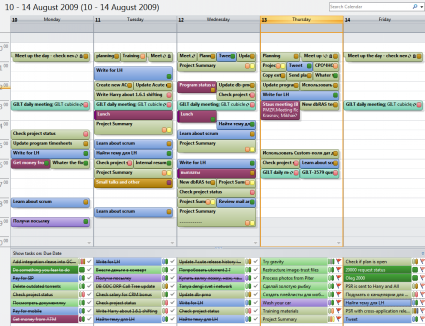
As you can see in the picture, I use the color actively, and I'm glad that the specialists in MS chose a dim set – it doesn't hurt the eye so much. But back to business, what are these colorful ribbons for?
Tasks can be characterized by several parameters, but in this case I am interested in the Context and the Project (in GTD terms). To support such fields, you can use existing fields by adapting them (Location, for example), you can add your own fields, but I encourage you to use Categories.
Why? Because they are perfectly supported in the interface, always easily accessible and (!) color-coded. Create categories for projects (you can add some symbol to indicate that this is a project, for example — #), and for contexts (@ fits perfectly) and you are ready.
When assigning multiple categories, an object in Outlook will be marked with several colors, quite elegantly. But for the purposes of quick and effective planning, I urge you to assign the project and other categories to the task first, and only last of all, the context.
Why? Switch to calendar mode – you will see a list of highlighted tasks assigned for today at the bottom. You see where they need to be made by color – is it really cool? In addition, they are ordered in a follow-up order. That is, the most overdue tasks are the very first.
You guessed it, we will group tasks by context so as not to change it too often. We take the most important tasks from the list at the bottom and simply drag them to the calendar "booking" a place. I will note that you should not add any trifle at the beginning of the day. Focus on the important things, you will distribute the little things later. At the beginning, create the main "islands" of tasks.
When performing small tasks, they can be added to the calendar post factum, just to make it easier to review what was done during the day, week, etc.
Good luck.