This article is the product of our new author Anvar Azizov. Support with retweets and Likes, it helps authors write better and better.
Reading on electronic devices and huge information noise form all new requirements for the organization of information. One of the needs that Amazon Kindle book owners can consider successfully closed is reading RSS feeds on Kindle.
It is for convenient work with Google Reader that one of the services is designed Klip.me . It allows you to receive the necessary RSS feed updates from your Google Reader account directly on your Kindle at a convenient time.
How to use the service:
1. Before setting up the service itself, you definitely need to add an address [email protected] to the list of trusted addresses in your account on Amazon.com .
2. To do this, find the field «Add a new approved e-mail address» and copy the address into it [email protected] .
Open the settings page: http://www.klip.me/googlereader /
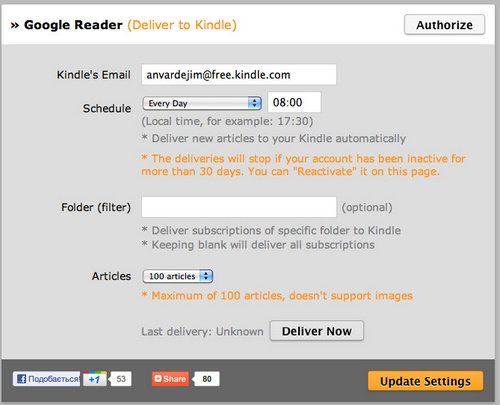
3. Add the address of your Kindle.
4. Click «Authorize» to authorize your Google Reader account.
5. Set the frequency and time of sending (Use your local time).
6. Filter your subscriptions (Recommended, but optional).
7. If you have a lot of subscriptions, but you want to receive only some of them, you can do the following:
— Create a new folder in Google Reader (for example, «Klip.me» or «Kindle RSS»), move all subscriptions you want to read on Kindle to this folder.
— Enter the name of the created folder in the settings.
8. Press «Update Settings» to save all settings and try to get the latest updates by pressing «Deliver Now». Updates will be sent to you by email and via wi-fi.
Restrictions:
Each time the service sends no more than 100 records and a file of no more than 4MB in size. Images are not supported.
Klip.me